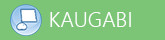MAC arvuti hosts muutmine
Like many Unix-based and Unix-like operating systems, it is possible to change the hosts file on your Mac to manually point a domain to a certain server.
Changing this file will override any DNS settings you might receive from your ISP, so this is a good way to test a site before you have transferred the domain from your old host to us.
Modifying the hosts file in Mac OS X 10.2 and later is a pretty easy task, but it must be done as the “root” user in the terminal. This change will point ONLY your Mac to your site with us. It will not affect other computers' access to your site at your former host.
Below are the five easy steps you'll need to take.
1) Open the Mac's Terminal.
You may either type Terminal on the Spotlight, or by going into Applications -> Utilities -> Terminal.
2) Open the hosts file for editing.
In the terminal window you just opened copy/paste the command string below, and press return.
sudo nano /private/etc/hosts
You'll be prompted to enter your Mac user's password. NOTE: you won't see the cursor move. This is normal, so press return when done.
3) Edit the hosts file by adding these two lines to the bottom of the file.
SERVER_IP_ADDRESS domain.com
SERVER_IP_ADDRESS www.domain.com
For example, it should look like:
67.199.146.25 domain.com
67.199.146.25 www.domain.com
4) Save save your changes by pressing control-o on your keyboard then return to accept the filename. Exit the editor by pressing control-x. This takes you back to the terminal screen.
5) You may need to flush your Mac's DNS cache, so copy/paste the below command string into terminal, and press return.
dscacheutil -flushcache